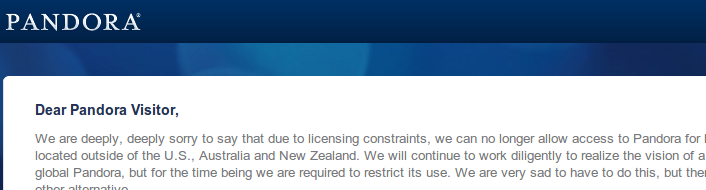
If you enjoy Pandora or any content that is restricted to the USA, it is quite annoying when you cannot access it because you are out of the country (Ha! Good old Europe).
Fortunately, proxies can help you fix the problem quite easily. I used to employ GPass. It is an easy solution to use under Windows but last time I tried to start it, it couldn’t find any tunnel. There is however an alternative solution to put in place if you have a web host in the USA with SSH connection: create your own proxy tunnel.
The process is simple:
- Create a SSH tunnel
- Configure your web browser to use the tunnel.
Create a SSH tunnel
To create a tunnel, open a console (if you are using Windows, you can use Mobaxvt that I described previously) and enter the following:
1
ssh -ND localhost:5555 user@host.com
The options are explained below but you can have more details here.
-N: Do not execute a remote command.-D port: Specifies a local “dynamic” application-level port forwarding.user@host.com: Your ssh credentials and web host address
In other words, we open a remote session and traffic will be redirected to port 5555 of our machine.
Configure your web browser
I am using Firefox with the FoxyProxy extension. This extension allows to use different proxy settings depending on the websites that you are visiting. In other terms, not all your traffic need to go through your web host… only Pandora (and whatever else you feel like).

Once the new proxy is created, configure the proxy as a SOCKS proxy v5,
with the configuration given above (address: localhost, port: 5555) as
illustrated in the screenshot below.

Then, you can configure FoxyProxy to use patterns as shown below and you should now have access to Pandora (or whatever you configure) from wherever you are.



For the time being, comments are managed by Disqus, a third-party library. I will eventually replace it with another solution, but the timeline is unclear. Considering the amount of data being loaded, if you would like to view comments or post a comment, click on the button below. For more information about why you see this button, take a look at the following article.