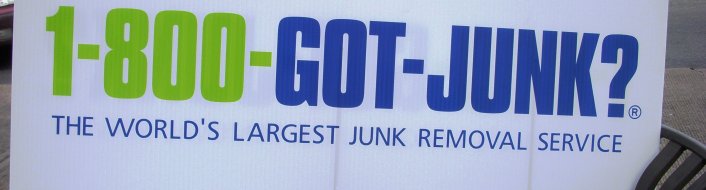
By default, Synology NAS drives do not offer any way to securely delete files. It is however possible to install a couple of tools to ensure that your files are securely removed from the drive. The first and easiest option is to install shred but it has some limitations compared to srm.
Install shred
Installing shred can be done simply once ipkg is installed. To do so, install coreutils as follow.
1
ipkg install coreutils
Once installed, shred is accessible from the command line.
1
shred -u -z -n 10 file.ext
Install srm
To install srm on Synology NAS, it is necessary to install the necessary compilation tools first. As with shred above, this requires ipkg to be installed.
1
2
ipkg install gcc
ipkg install make
Move to tmp folder and download srm source.
1
2
cd /volume1/@tmp
wget http://downloads.sourceforge.net/project/srm/1.2.12/srm-1.2.12.tar.bz2?r=http%3A%2F%2Fsourceforge.net%2Fprojects%2Fsrm%2F&ts=1392053570&use_mirror=netcologne
Untar file and move to the source folder.
1
2
tar -xvjf srm-1.2.12.tar.bz2
cd srm-1.2.12/
Configure, compile and install srm so that it is accessible to all users.
1
2
3
./configure
make
make install
Confirm that it is installed properly.
1
which srm
which will print /usr/local/bin/srm.
Then, in order to securely delete files, simply use srm in place of rm.


For the time being, comments are managed by Disqus, a third-party library. I will eventually replace it with another solution, but the timeline is unclear. Considering the amount of data being loaded, if you would like to view comments or post a comment, click on the button below. For more information about why you see this button, take a look at the following article.