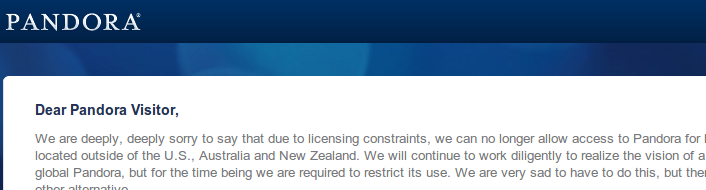I wanted to install Linux on my computer (Lenovo X200) but I was a bit afraid to mess with the partition table due to the fact that there is a hidden Restore & Recovery partition available at boot up when one press on the ThinkVantage button.
I did want to keep Windows available as there are a few programs that can come handy and I didn’t want to mess with the default behavior of the computer (understand that the ThinkVantage button should still work, that windows should still be accessible and that I can basically still use the laptop the way I used to do :-)).
I will explain in the following paragraphs how to reformat the drive using open source tools and how I created the new partitions for the X200.